Getting Started
Smocker exposes two ports:
8080is the mock server port. It will expose the routes you register through the configuration port.8081is the configuration port. It's the port you will use to register new mocks. This port also exposes a user interface.
To get a better understanding of how Smocker works, let's open its user interface on the browser. With the default configuration, it will be available on localhost:8081
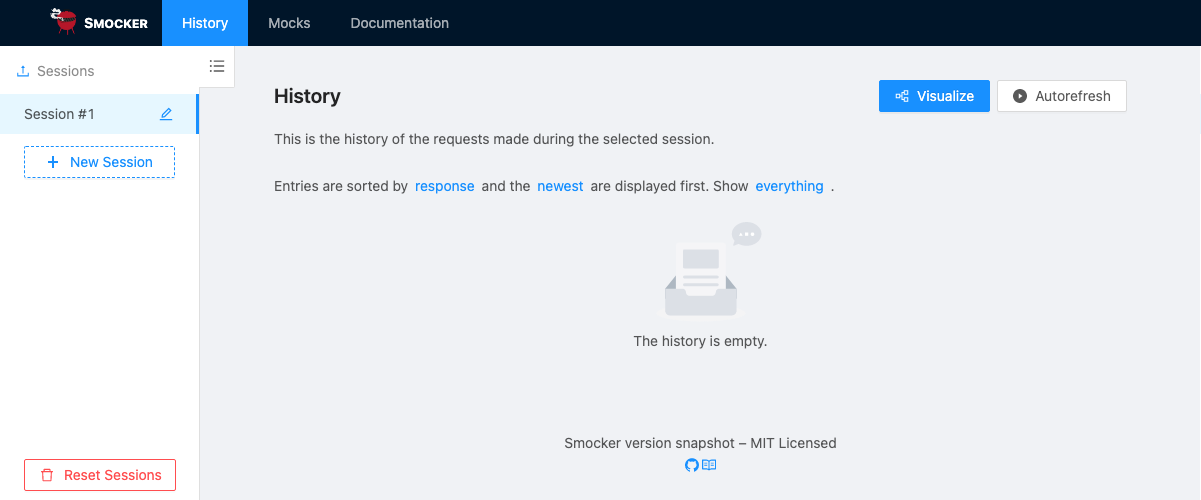
If you take a look at the sidebar on the left, you can see a list of sessions with one selected element.
By default, Smocker will automatically create a session on the first call trying to retrieve history or mocks. But you can also create one using the API. Smocker shows the history of the calls made to the mock server for the selected session. As we just started it, nothing is displayed yet.
Let's see how Smocker reacts when we try to call a non existing route. Run the following command in a terminal:
curl -i localhost:8080/hello/world
If you refresh Smocker's user interface, you will see that it now displays an entry in the history:
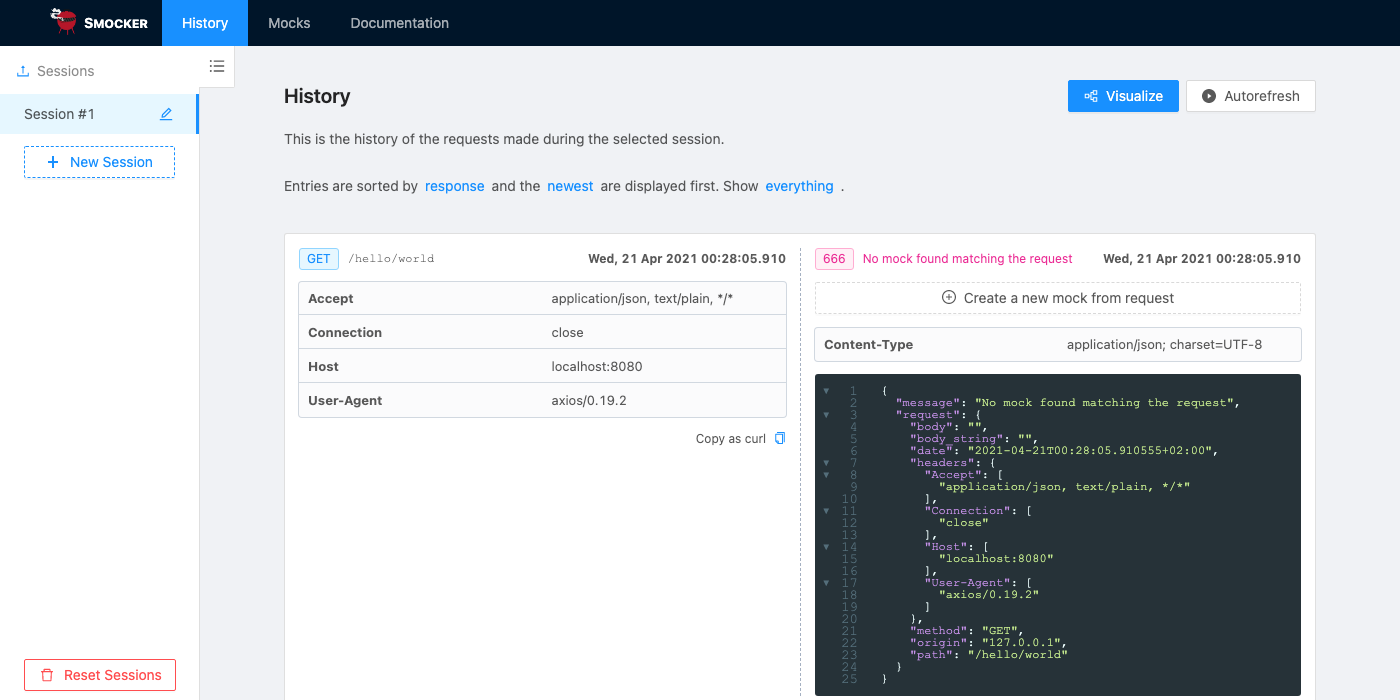
Let's look closer at the call:
- on the left, you can see all the details of the request you made: method
GET, path/hello/world, and headers, - on the right, you can see the response of Smocker: error code
666, and informations regarding the error.
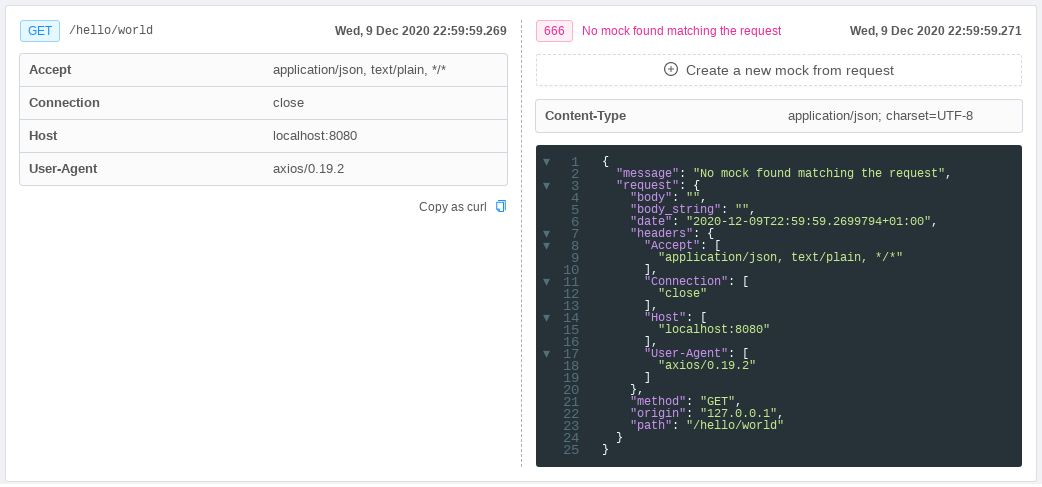
Smocker reserves the non HTTP status codes from 600 to 699. This is because we need an out of protocol way to report Smocker errors, which are different from the standard protocol errors. The explicit list of Smocker custom errors is available here.
To register our first mock, we will use the user interface. Switch to the "Mocks" page and click on the "Add Mock" button.
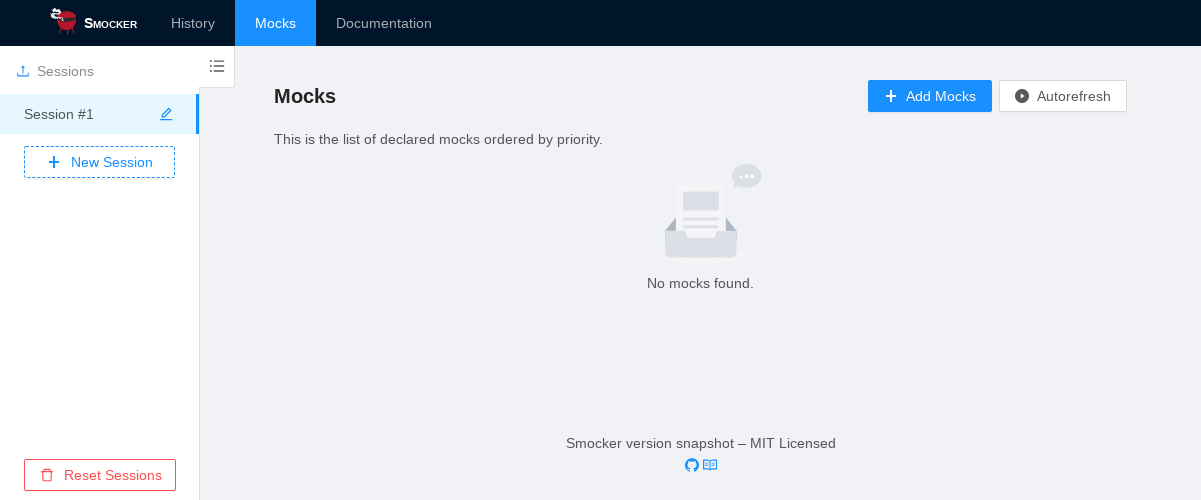
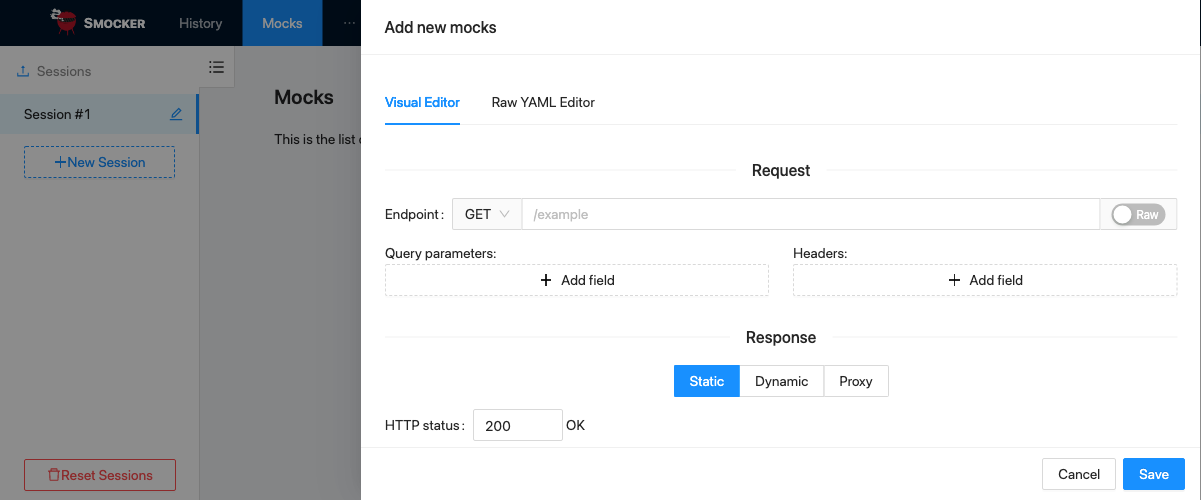
Mocks are defined using the YAML format. Register the following mock:
- request:
method: GET
path: /hello/world
response:
headers:
Content-Type: application/json
body: >
{
"hello": "Hello, World!"
}
This mock simply states that when an HTTP GET call is made on the /hello/world path, the mock server must return a basic JSON document.
Now, execute the previous call one more time:
curl -i localhost:8080/hello/world
Once you refresh the user interface, you should notice that this last call is present in the history and that Smocker replied with the response we declared instead of an error!
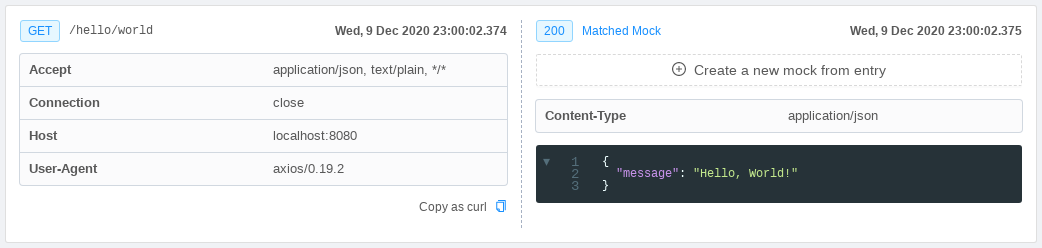
You can also visualize call history as a sequence diagram by clicking on the visualize button on the top right of the page.
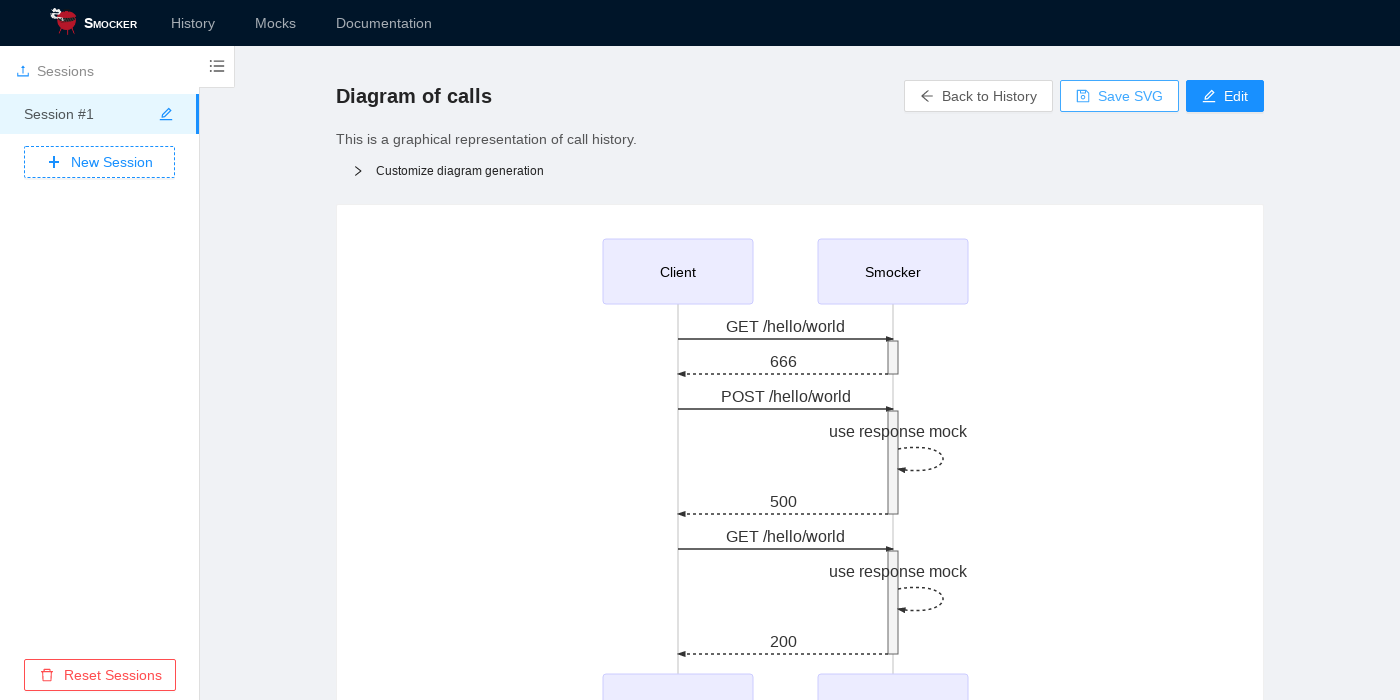
This covers the basic usage of Smocker, but it was just the beginning! Smocker covers many more topics:
- advanced filters,
- automation,
- dynamic calls,
- proxies,
- contexts,
- and everything you might need to mock your whole environment!
For more details and explanations than just a Hello World, we invite you to check the Real Life Usage section.
And for advanced mocks you can check the Mock Definition documentation.